You can reset your Tux password in just a few easy steps. Select the product below to jump to that section to learn how.
- Reset my password on the Trux web app
- I forgot my password to the Trux web app
- I forgot my Trux Drive password
Reset your password on the Trux web app
Follow the steps below to reset your password on our web app (at app.truxnow.com):
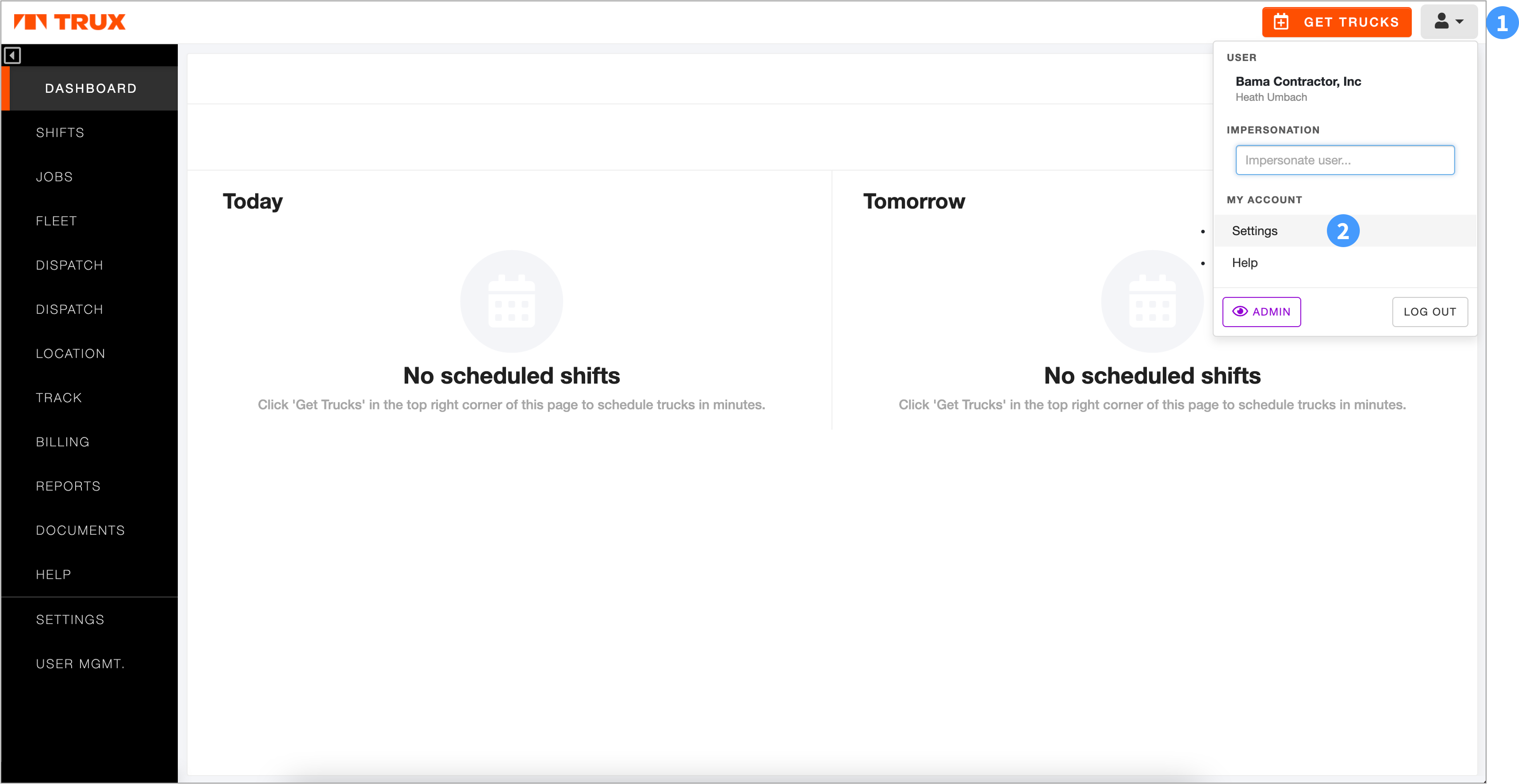
- Click the Profile drop-down from any screen in the app
- Click Settings.
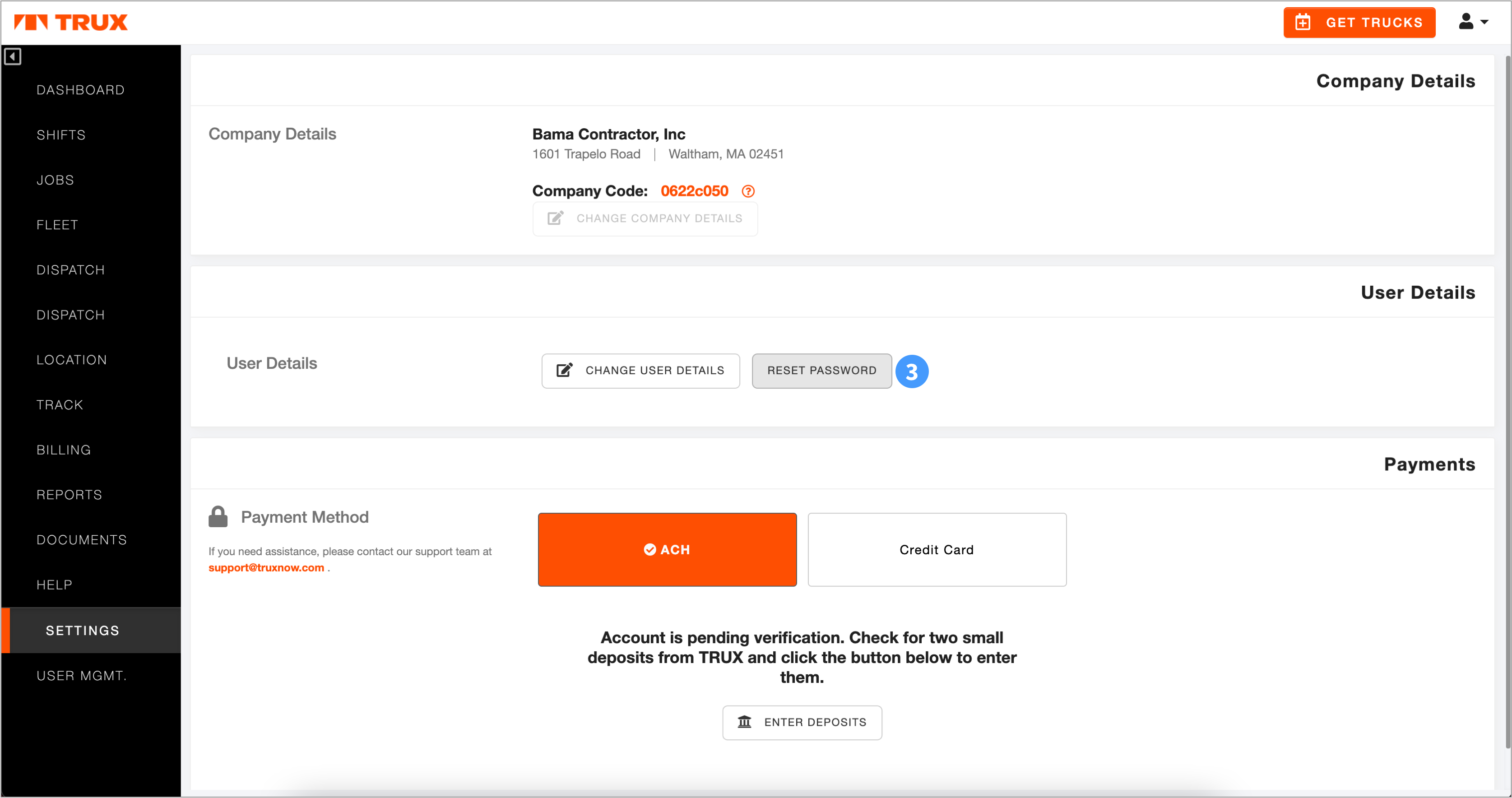
- Click RESET PASSWORD.
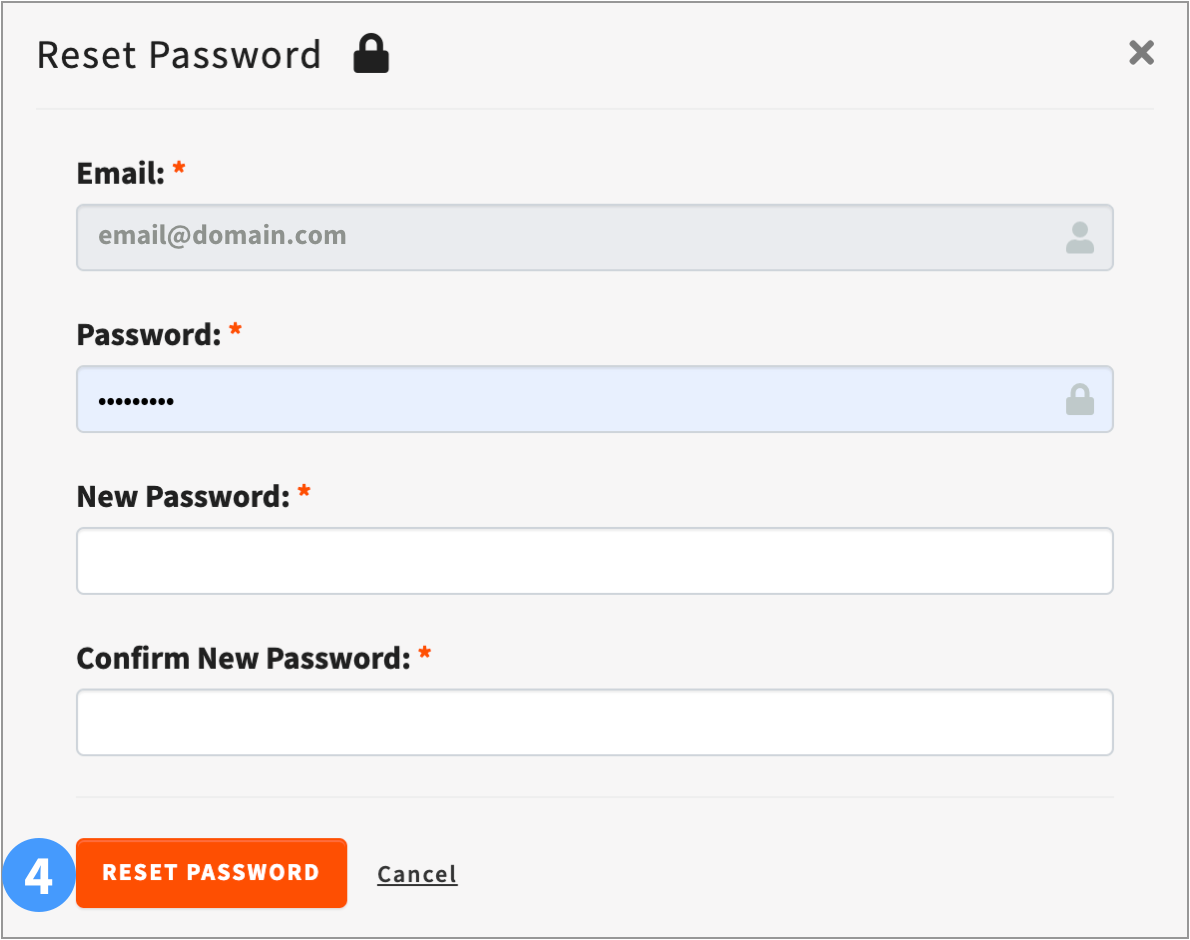
- Enter a new password in the New Password and Confirm New Password fields and click RESET PASSWORD.
You can now login with your new password.
I forgot my password to the Trux Web app
Follow these steps on the Trux web app (at app.truxnow.com) if you've forgotten your password.
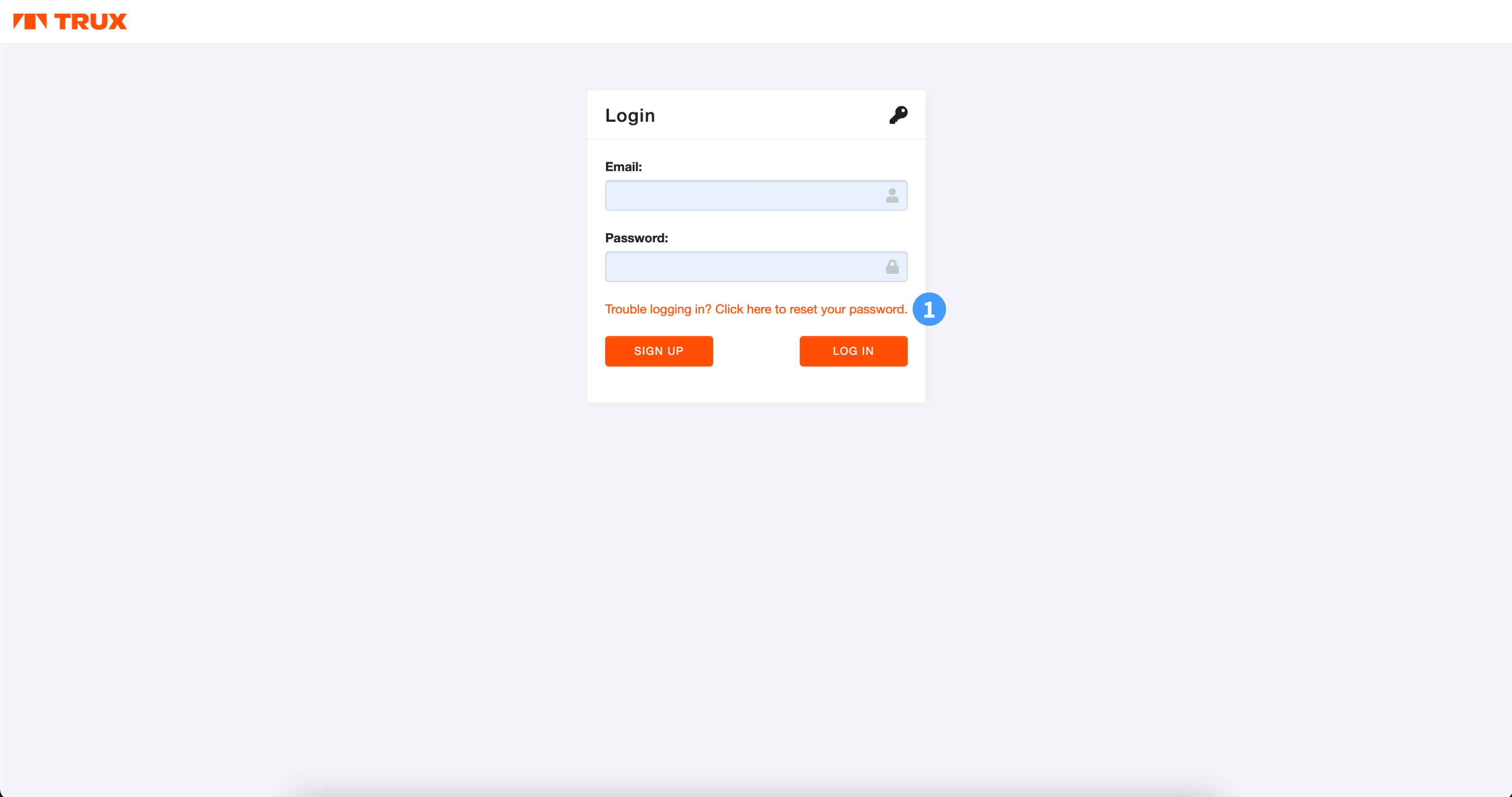
- Click Trouble logging in? Click here to reset your password.
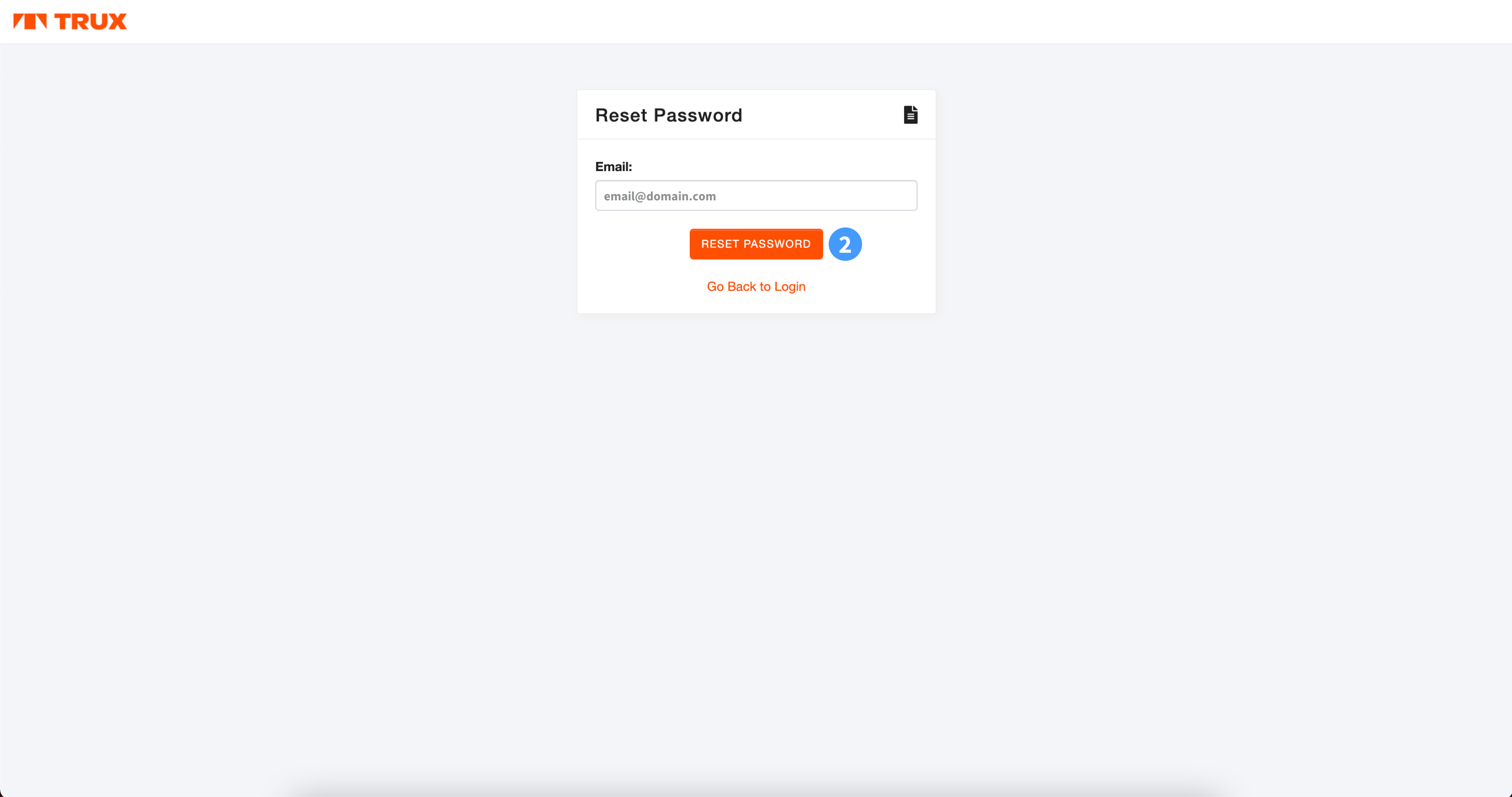
- Enter your email address and click RESET PASSWORD.
Check your email for a link to reset your password.
I forgot my Trux Drive password
Follow these steps to reset your TRUX password.
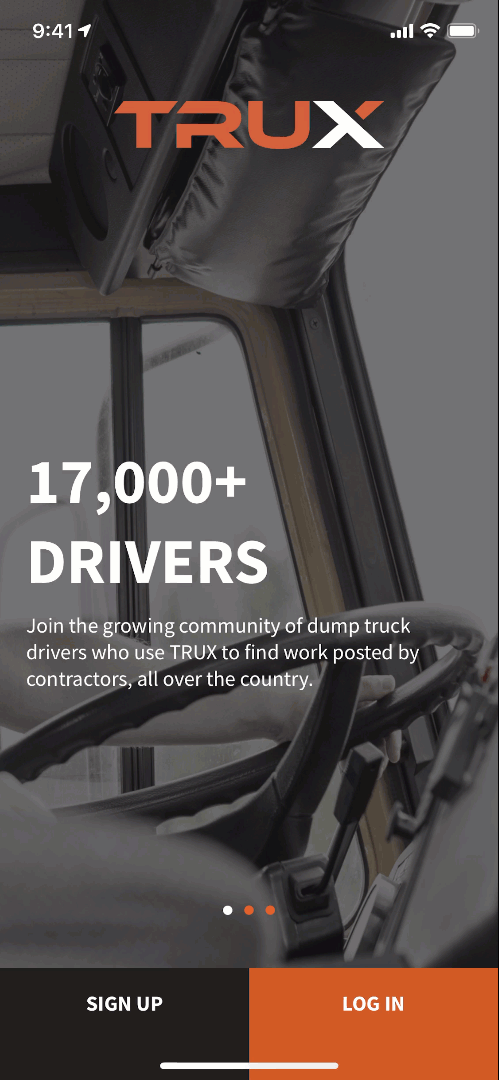
Select your device below to jump to that section.
Apple (iOS) Devices
From the TRUX Login screen, enter your email address (the one you use to login to TRUX) and tap Forgot Password.
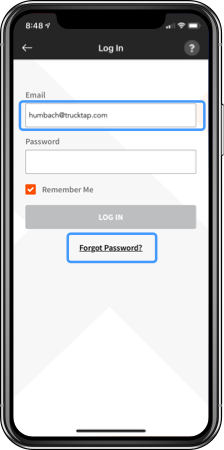
You will receive the following ACCOUNT RECOVERY confirmation.
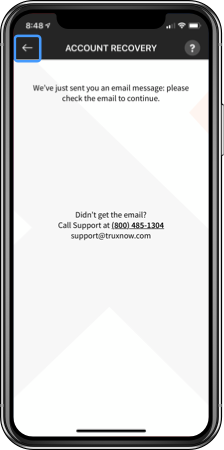
Go to your email app and find the Reset Password email from TRUX Support.
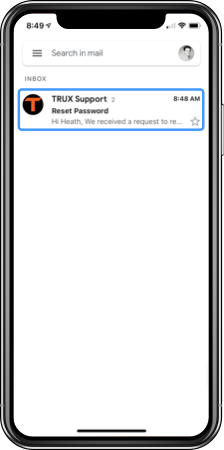
Open the email and tap Click here to set a new password.
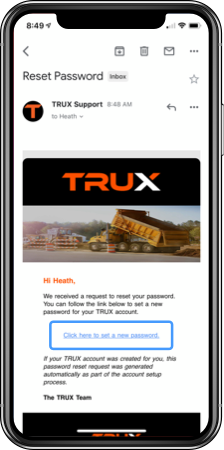
Enter your new password twice and tap RESET PASSWORD.
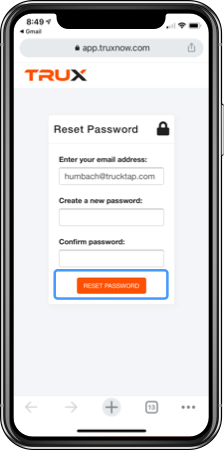
Launch the TRUX app, and log in with your new TRUX password.
Android Devices
From the TRUX Login screen, tap Log In.
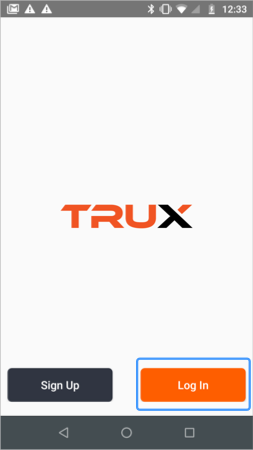
Tap FORGOT YOUR PASSWORD.
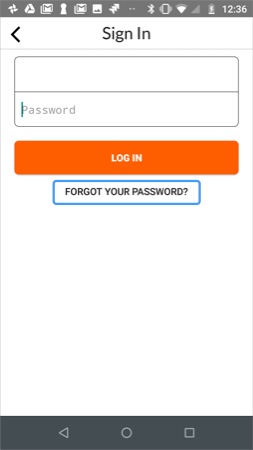
Enter your email address (the one you use to login to TRUX) and tap SEND EMAIL.
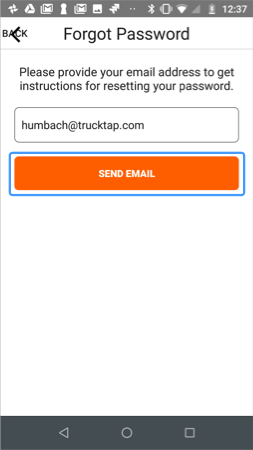
Tap OK to confirm.
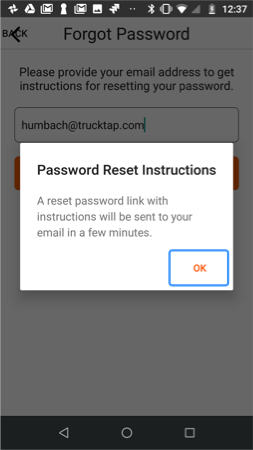
In your email Inbox, open the email from TRUX Support with a subject "Reset Password."
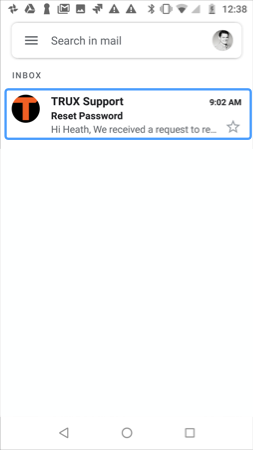
Tap the Click here to set a new password link in the email.
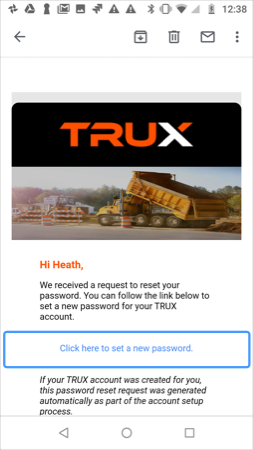
Enter your new password twice and tap RESET PASSWORD.
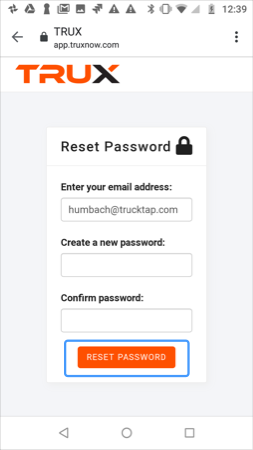
Launch the TRUX app, and log in with your new TRUX password.

Comments
0 comments
Please sign in to leave a comment.